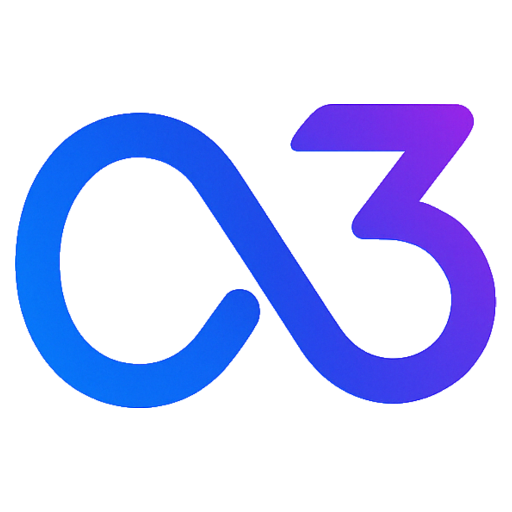In a React Project
Installing the SDK
To install the SDK using npm, please run the following command:
npm install --save ton-ai-sdkInitializing the SDK
To initialize the SDK in a React project, import the SDK in your main file, like App.jsx:
import { TonAdInit } from 'ton-ai-sdk'Then, initialize the SDK in the useEffect hook:
useEffect(() => {
const result = TonAdInit({ appId: 'your-app-id'})
console.log('TonAdInit', result)
}, [])Tips
Please check How to Get AppId to learn how to get your AppId.
In Other Frameworks (e.g., Vue / Cocos Creator / Native Web)
Including via CDN
To include the SDK via CDN, add the following script tags to the HTML file of your program's entry point:
<html lang="en">
<head>
<!-- Add axios CDN -->
<script src="https://cdn.jsdelivr.net/npm/axios/dist/axios.min.js"></script>
<!-- Add React and ReactDOM -->
<script src="https://unpkg.com/react@17/umd/react.production.min.js"></script>
<script src="https://unpkg.com/react-dom@17/umd/react-dom.production.min.js"></script>
<!-- Import ton-ai-sdk via CDN -->
<script src="https://cdn.jsdelivr.net/npm/ton-ai-sdk/dist/index.umd.js"></script>
<link rel="stylesheet" href="https://cdn.jsdelivr.net/npm/ton-ai-sdk/dist/index.umd.css" />
</head>
</html>Here, we use React components to demonstrate ad playback.
Initializing the SDK
For other frameworks, you can initialize the SDK once the page fully loads:
<script>
document.addEventListener('DOMContentLoaded', function () {
if (window.TonAISdk) {
// Initialize TonAd after the DOM is ready
// Set debug=true during testing to get test ads
window.TonAISdk.TonAdInit({ appId: 'Your-App-Id'})
}
})
</script>