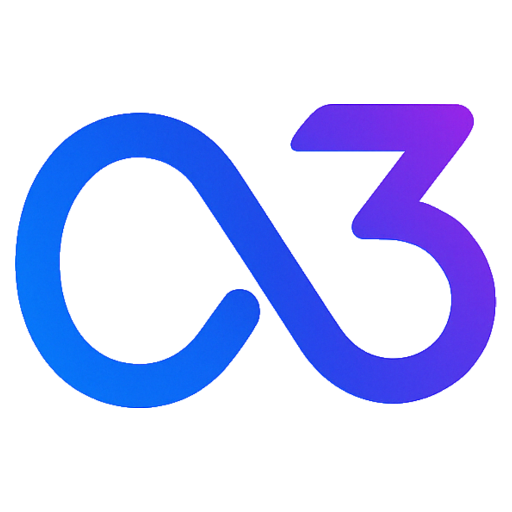Registration
Before using advertising features, please register.
You can log in with your Google account or Telegram account.
Creating a Campaign
- Log in to the Ads3 platform.
- Navigate to the Campaign page.
- Click the Create button at the top right of the page.
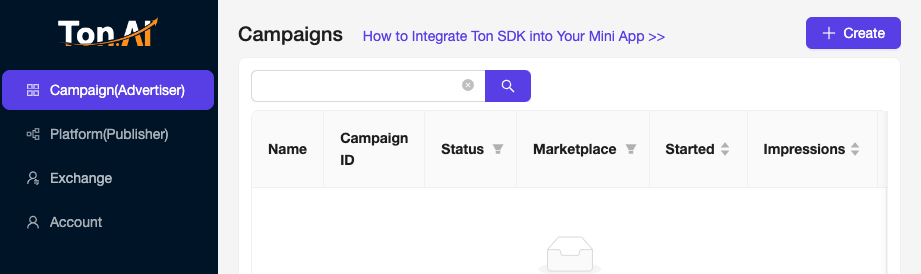
Basic Campaign Information
- Campaign Name: Enter the name of your advertising campaign.
Set Audience Targeting
In the Audience Targeting section, you can filter your target audience based on the following criteria:
- Region: Include or exclude specific regions.
- Language: Include or exclude specific languages.
- Premium Users: Telegram Premium users.
- On-Chain Features: Such as whether users have linked a Ton Wallet or are high-value wallet users.
- Other Features: User platform information, etc.
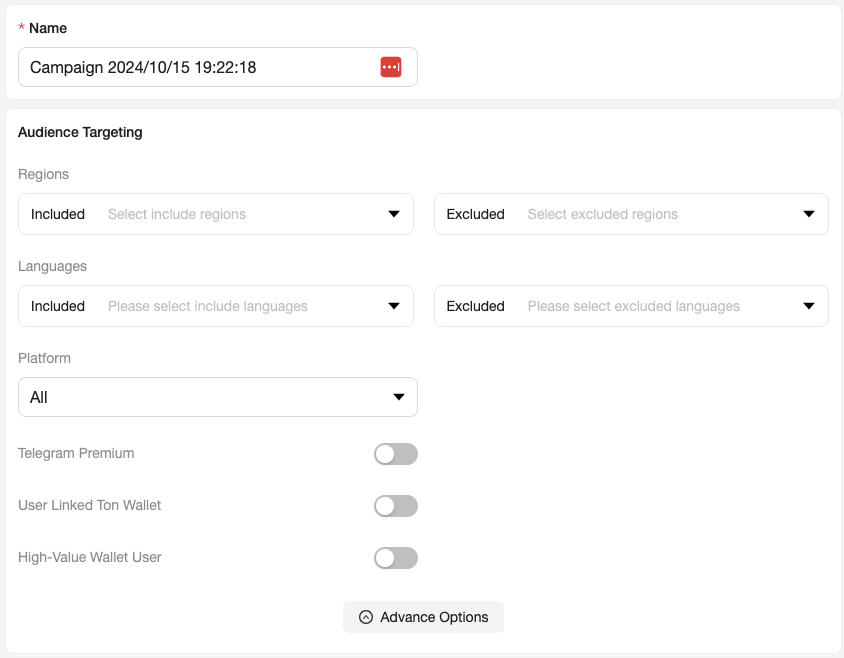
Set Budget and Bidding
In the Budget & Schedule section:
- Daily Budget: Set a daily budget; testing with a small amount initially is recommended.
- Total Budget: Set the total budget for the ad campaign. The campaign will stop automatically when the budget is exhausted.
- Start Time and End Time: Select the start and end dates for the campaign.
- Bidding: Choose a billing model (supports oCPC, oCPM, and CPM) and set your Bid. For more details, refer to Billing Model.
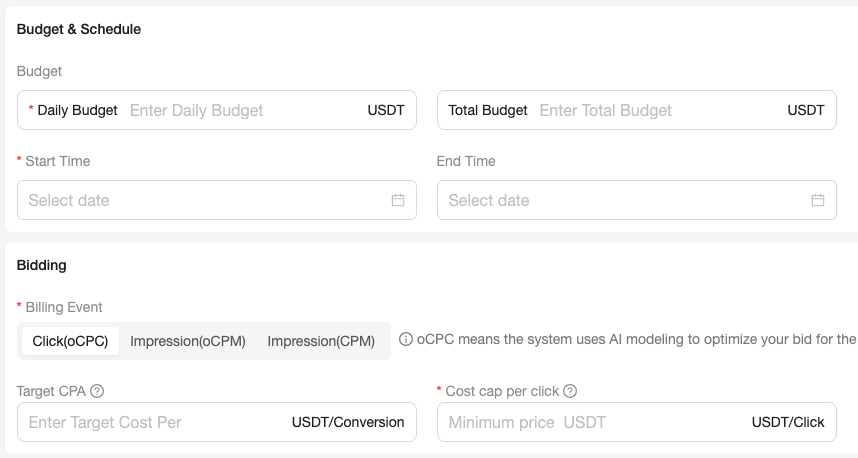
Fill in Ad Creatives
Prepare the following materials:
- Ad Format: Supports types like image and video.
- Action Type: The action after the ad is clicked, like WebAPP or Join Telegram Group/Channel.
- Website/MiniApp: The link where the ad redirects after being clicked.
- Image: Ad image; supports Image or Gif with a 1:1 aspect ratio.
- Project Icon: Upload the project icon.
- Ad Text: Enter a short and catchy ad text (up to 50 characters).
- Brand Name: Enter your brand name.
- Button Text: Enter button text, for example, “Download Now”.
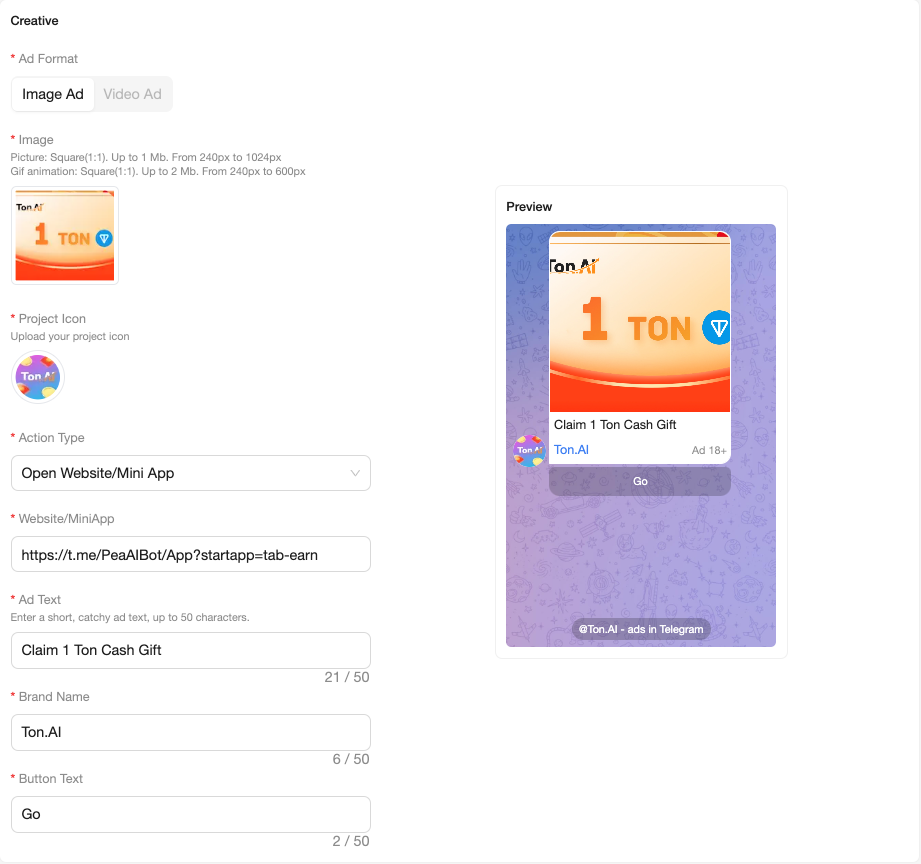
Save and Submit for Moderation
- Click the Save button to complete the creation of the campaign.
- After submission, the campaign will enter the moderation phase. Please wait patiently for the administrator’s review.
- Once approved, return to the Campaign page and click the Start button in the Action column to activate the campaign.
By following these steps, you will successfully create and launch an advertising campaign on the Ads3 platform.